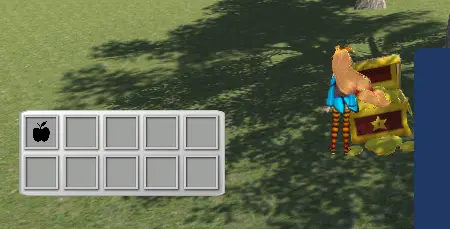インベントリ / DEMO (宝箱)
今回は宝箱からアイテムを受け取るデモを見ていきます。
初めに使用する無料アセットを3つインポートします。
まずはスタンダードアセットです。
公式ページに進み「Add to My Assets」をクリックしてください。サインインが求められた場合はそれに従ってください。その後「Open in Unity」ボタンをクリックしてダウンロードしてください。
UnityでPackage Managerを開きStandardAssetをインポートします。
(※必要な物は一部ですが、念のため全てインポートします)
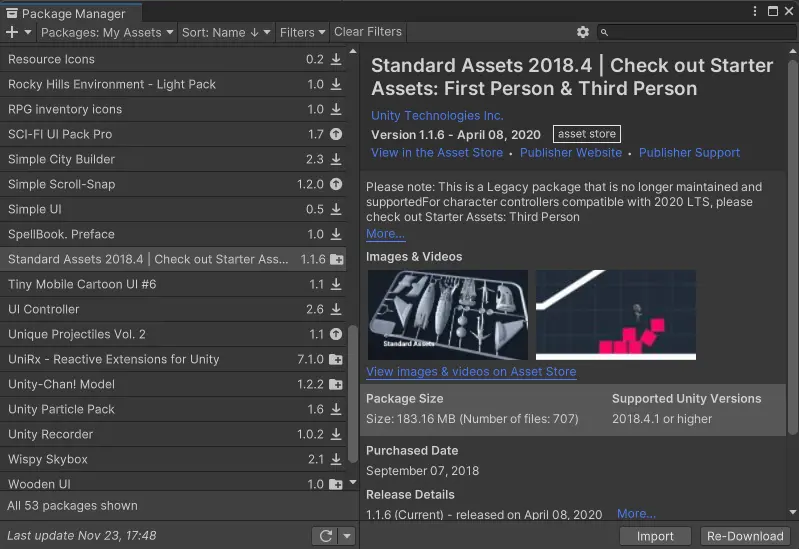
「Assets/StandardAssets/Utility/SimpleActivatorMenu」の(恐らく)11行目のGUITextをUnityEngine.UI.Textに変更して下さい。
次はUnity-Chanをインポートします。StandardAssetの時と同様、公式ページからインポートしてください。
最後に宝箱のモデルです。公式ページから 下の図のように一部を選んで インポートしてください。
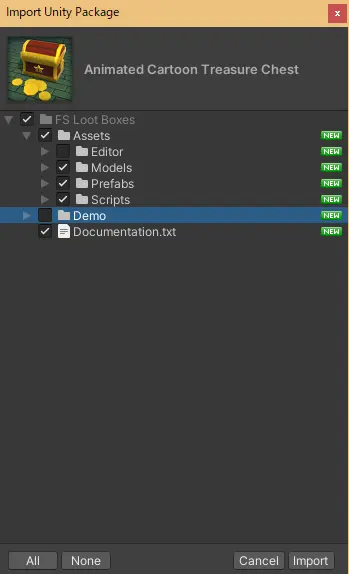
次に用いる地形をダウンロードします。以下のボタンからプレハブをダウンロードしてください
そしてこのファイルをUnityのプロジェクト上の好きな場所にD&D(インポート)します。
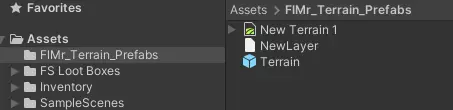
いまインポートした「FlMr_Terrain_Prefabs/」フォルダの「Terrain」プレハブをシーン上にD&Dしてください。
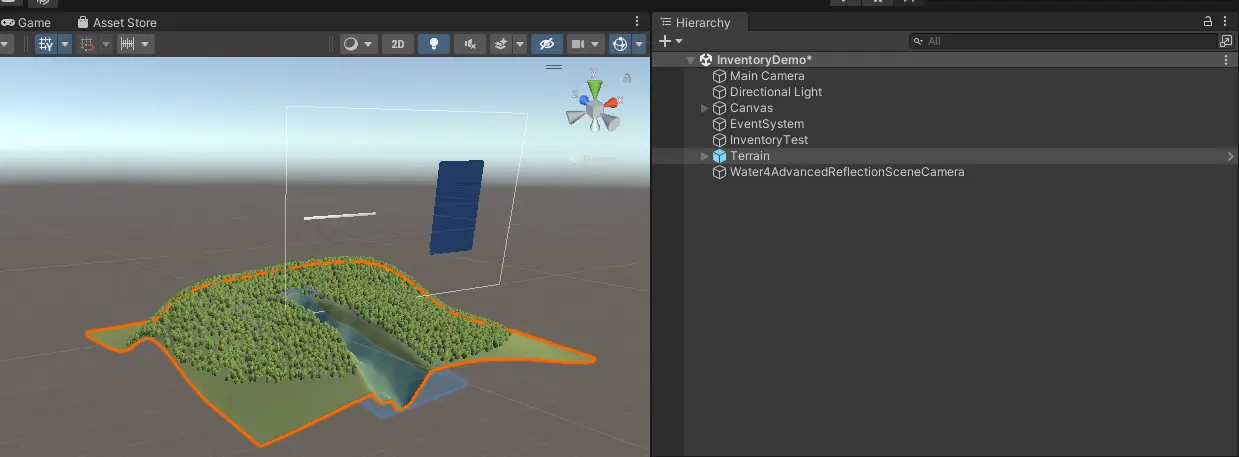
さらに「unity-chan!/Unity-chan! Model/Prefabs/」フォルダの「unitychan_dynamic」プレハブもシーンに追加します。
私の画面では、位置を (x, y, z) = (40, 6.4, 55)に指定しています。
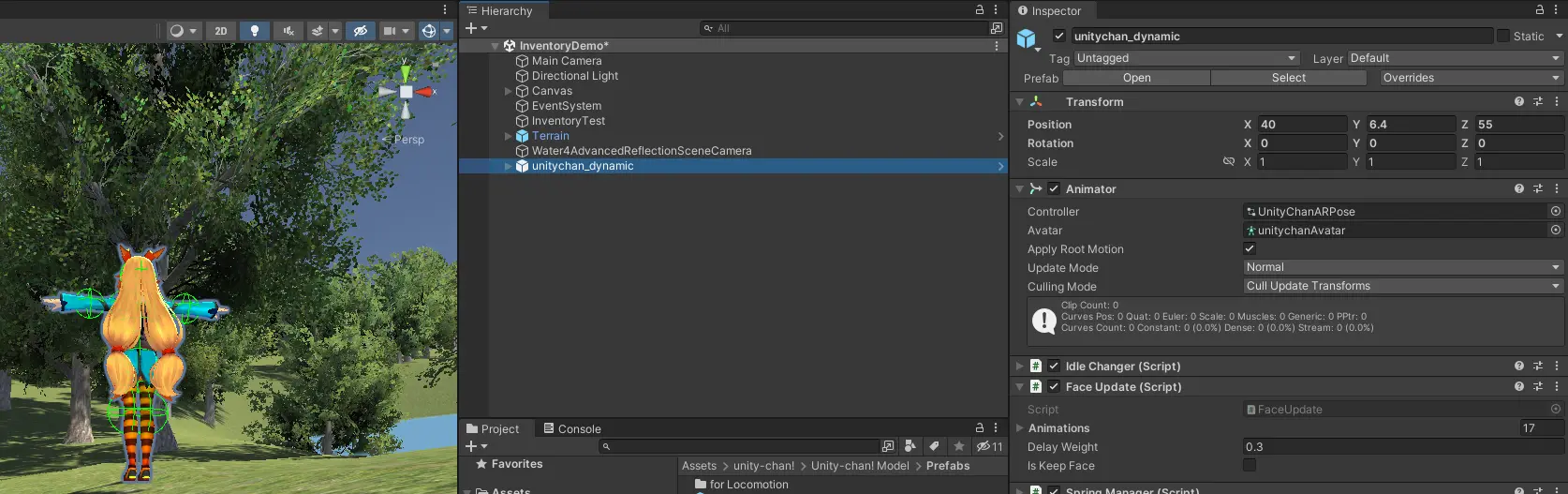
次にUnity-Chanのコンポーネントの調節です。まず初めにTagを「Player」に変更します。そして「IdleChanger」「FaceUpdate」コンポーネントを非アクティブ(チェックを外す)にしてください。そして「ThirdPersonUserControl」を追加します。そして勝手についてきた「ThirdPersonUserCharacter」コンポーネントの「GroundCheckDistance」を0.3に変更します。次に「Animator」コンポーネントのControlerを「ThirdPersonAnimatorController」に変更してください。

最後に当たり判定のサイズを調節します。次の画像のようにUnity-Chanにピッタリのサイズに変更してください。
次にカメラです。シーン上のカメラオブジェクトに「SmoothFollow」コンポーネントを追加し、Targetをシーン上の「unitychan_dynamic/mesh_root/」の子オブジェクトの「hair_front」を指定します。さらにDistanceを5、Heightを2、HeightDampingを5に変更します。
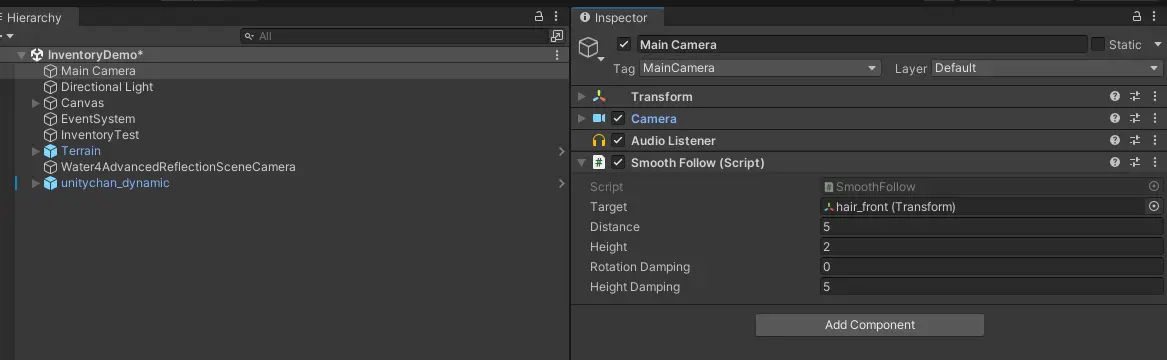
ここで動作確認をしてください。WASD又は矢印キーで操作できるようになったと思います。カメラの向きを変更することはできませんが、脱線が過ぎることを考えてここでは解説しません。
次に宝箱です。「FS Loot Boxes/Assets/Prefabs/」フォルダ内のプレハブをシーンに追加してください。次に追加したオブジェクトのコンポーネントを次の図のように変更します。
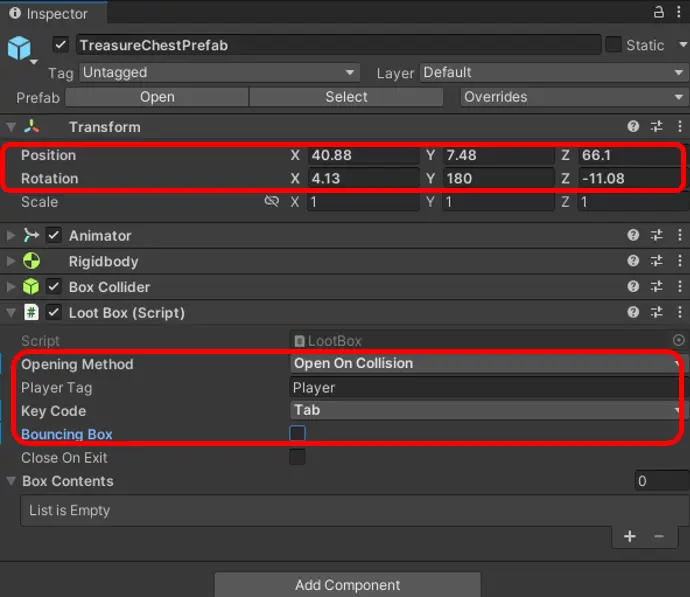
さらに、RigidBodyコンポーネントのIs Kinematicにチェックを入れます。
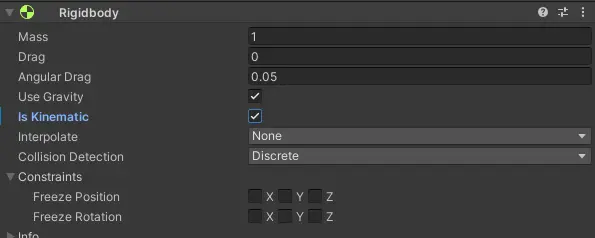
次にスクリプトをいじります。「FS Loot Boxes/Assets/Scripts/」フォルダのLootBoxスクリプトを、次のコードで置き換えます。今回はソースコードの説明は省きますが、基本的に変更した箇所は 88-93 行目です。このメソッドは宝箱が開かれた際に呼ばれます。boxContentsは宝箱で得られるアイテムです。これがnullの場合は何も起きません。nullでは無い場合は「playerBag」タグが付いたアイテムバッグを探し、アイテムを追加します。
最後に、シーン上の「Canvas/ItemBag」オブジェクトのタグを変更します。まずは新しく「playerBag」タグを追加してください。
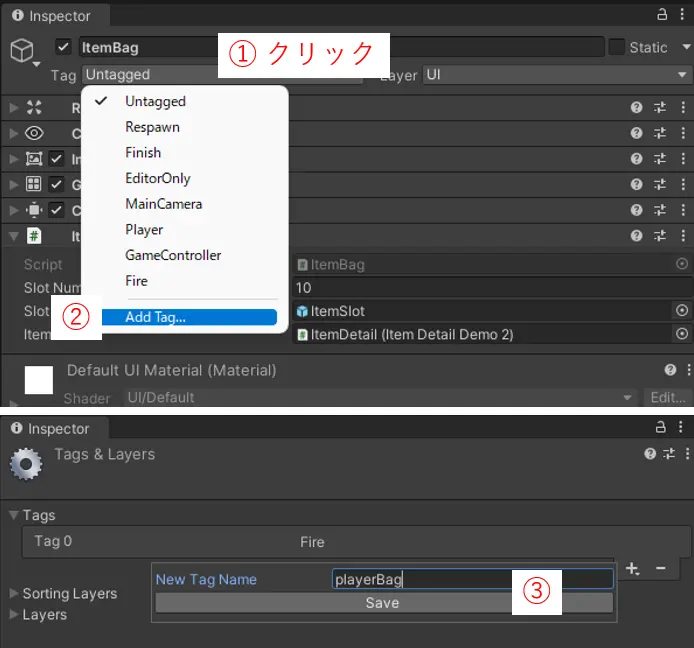
そして「Canvas/ItemBag」オブジェクトのタグを「playerBag」に変更します。
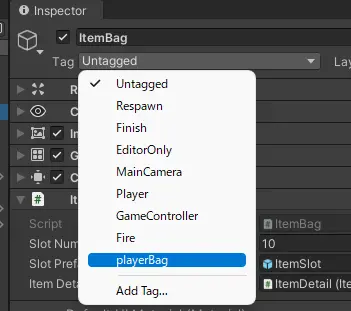
実行して宝箱に近づいてください。自動的に宝箱が開くことが確認できると思います。

そして宝箱にコンポーネントの「Box Contents」に今まで作成してきたアイテムを追加してください。
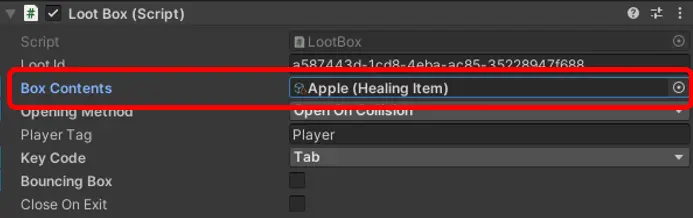
シーン上のInventoryTestを非アクティブにしたあと、再度宝箱に近づいてみて下さい。ゲーム開始時の持ち物は空ですが、宝箱を開けるとアイテムが一つ獲得できるはずです。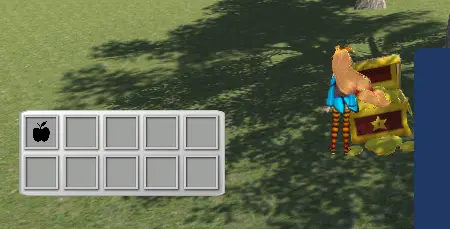
初めに使用する無料アセットを3つインポートします。
まずはスタンダードアセットです。
公式ページに進み「Add to My Assets」をクリックしてください。サインインが求められた場合はそれに従ってください。その後「Open in Unity」ボタンをクリックしてダウンロードしてください。
UnityでPackage Managerを開きStandardAssetをインポートします。
(※必要な物は一部ですが、念のため全てインポートします)
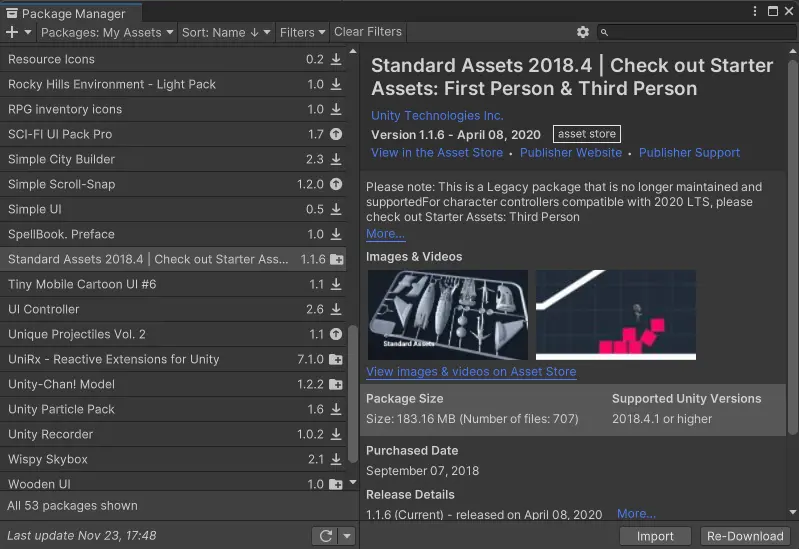
「Assets/StandardAssets/Utility/SimpleActivatorMenu」の(恐らく)11行目のGUITextをUnityEngine.UI.Textに変更して下さい。
次はUnity-Chanをインポートします。StandardAssetの時と同様、公式ページからインポートしてください。
最後に宝箱のモデルです。公式ページから 下の図のように一部を選んで インポートしてください。
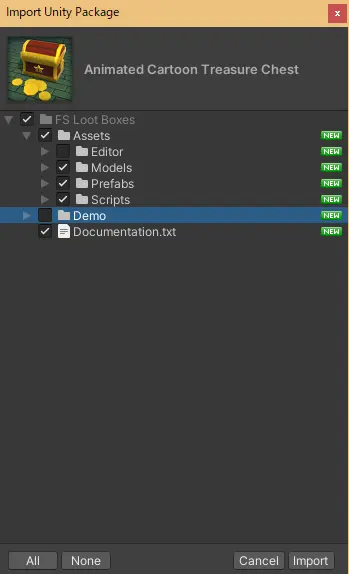
次に用いる地形をダウンロードします。以下のボタンからプレハブをダウンロードしてください
そしてこのファイルをUnityのプロジェクト上の好きな場所にD&D(インポート)します。
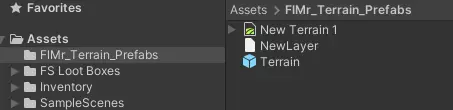
いまインポートした「FlMr_Terrain_Prefabs/」フォルダの「Terrain」プレハブをシーン上にD&Dしてください。
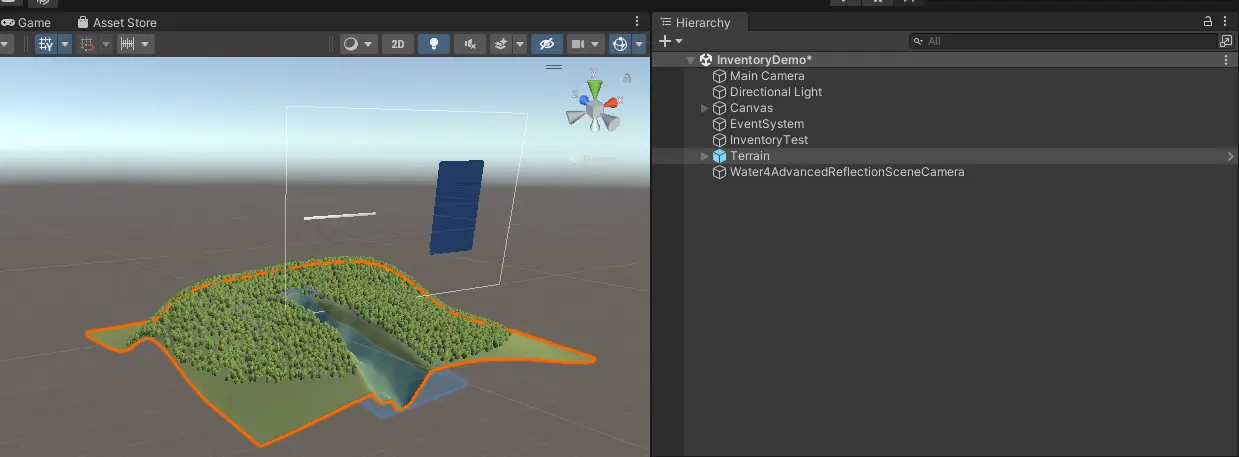
さらに「unity-chan!/Unity-chan! Model/Prefabs/」フォルダの「unitychan_dynamic」プレハブもシーンに追加します。
私の画面では、位置を (x, y, z) = (40, 6.4, 55)に指定しています。
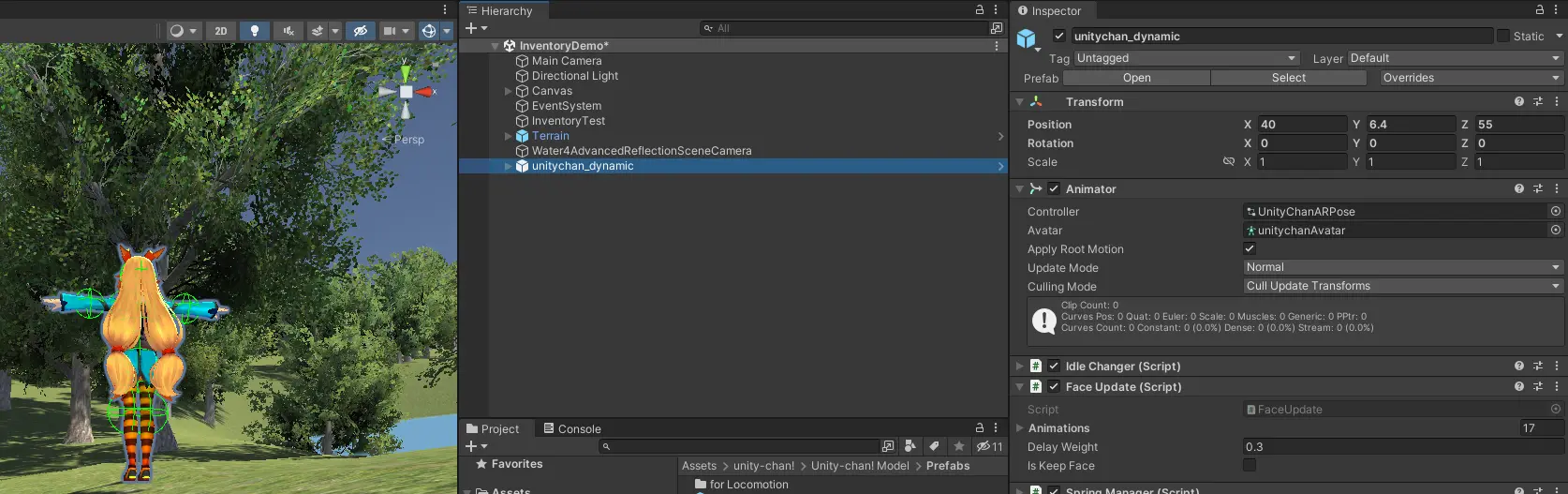
次にUnity-Chanのコンポーネントの調節です。まず初めにTagを「Player」に変更します。そして「IdleChanger」「FaceUpdate」コンポーネントを非アクティブ(チェックを外す)にしてください。そして「ThirdPersonUserControl」を追加します。そして勝手についてきた「ThirdPersonUserCharacter」コンポーネントの「GroundCheckDistance」を0.3に変更します。次に「Animator」コンポーネントのControlerを「ThirdPersonAnimatorController」に変更してください。

最後に当たり判定のサイズを調節します。次の画像のようにUnity-Chanにピッタリのサイズに変更してください。

次にカメラです。シーン上のカメラオブジェクトに「SmoothFollow」コンポーネントを追加し、Targetをシーン上の「unitychan_dynamic/mesh_root/」の子オブジェクトの「hair_front」を指定します。さらにDistanceを5、Heightを2、HeightDampingを5に変更します。
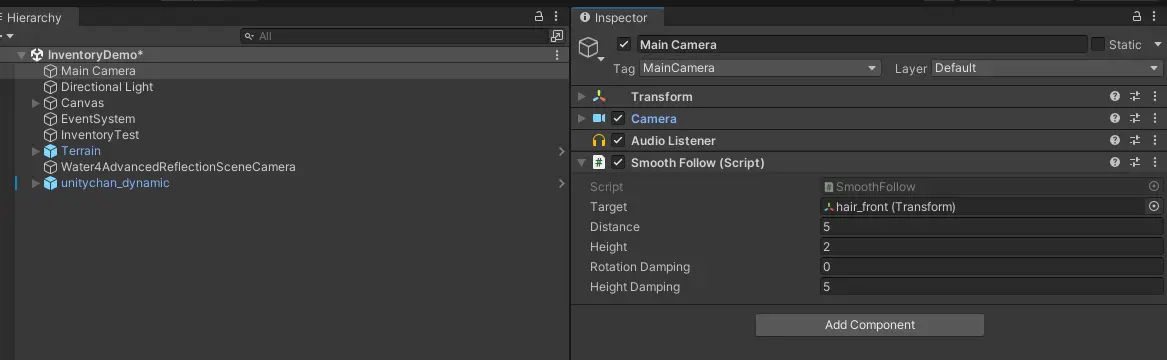
ここで動作確認をしてください。WASD又は矢印キーで操作できるようになったと思います。カメラの向きを変更することはできませんが、脱線が過ぎることを考えてここでは解説しません。
次に宝箱です。「FS Loot Boxes/Assets/Prefabs/」フォルダ内のプレハブをシーンに追加してください。次に追加したオブジェクトのコンポーネントを次の図のように変更します。
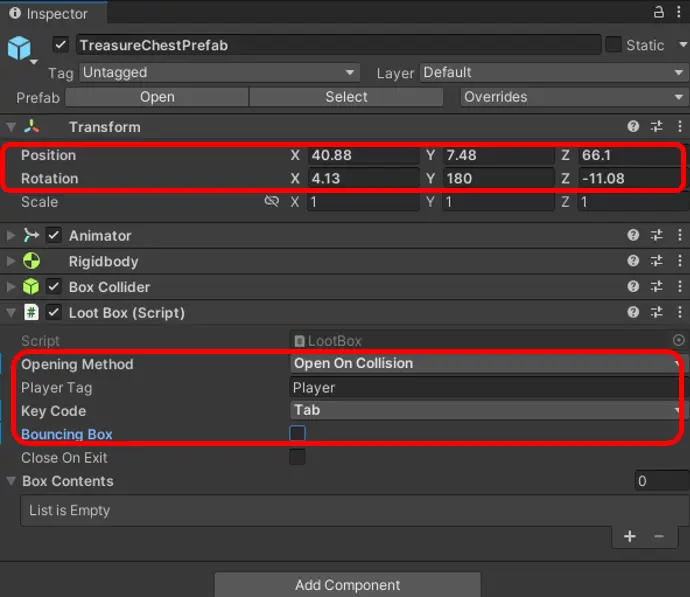
さらに、RigidBodyコンポーネントのIs Kinematicにチェックを入れます。
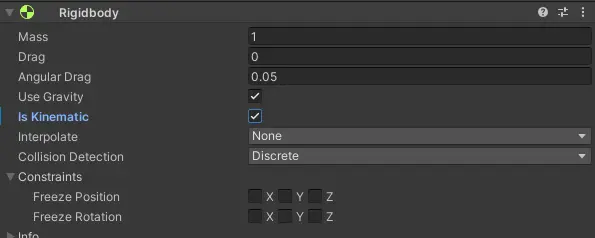
次にスクリプトをいじります。「FS Loot Boxes/Assets/Scripts/」フォルダのLootBoxスクリプトを、次のコードで置き換えます。
LootBox.cs
1// © 2019 Flying Saci Game Studio
2// written by Sylker Teles
3
4using System;
5using UnityEngine;
6using FlMr_Inventory;
7
8/// <summary>
9/// These are the ways you can open the box.
10/// </summary>
11public enum OpeningMethods { OpenOnCollision, OpenOnKeyPress, OpenOnTouch }
12
13/// <summary>
14/// Loot Box class.
15/// </summary>
16public class LootBox : MonoBehaviour, ISerializationCallbackReceiver
17{
18 [SerializeField] private string lootId;
19
20 /// <summary>
21 /// The loot GameObject prefab.
22 /// </summary>
23 [SerializeField] private ItemBase boxContents;
24
25
26 public void OnBeforeSerialize()
27 {
28 if(string.IsNullOrEmpty(lootId))
29 {
30 lootId = Guid.NewGuid().ToString();
31 }
32 }
33
34 public void OnAfterDeserialize()
35 {
36 if (string.IsNullOrEmpty(lootId))
37 {
38 lootId = Guid.NewGuid().ToString();
39 }
40 }
41
42
43 /// <summary>
44 /// How should the player open the box?
45 /// </summary>
46 public OpeningMethods openingMethod;
47
48 /// <summary>
49 /// You can use a tag for the player that can open the box.
50 /// </summary>
51 public string playerTag = "Player";
52
53 /// <summary>
54 /// You can also use a key to open the box. Player must be close.
55 /// </summary>
56 public KeyCode keyCode = KeyCode.Space;
57
58 /// <summary>
59 /// Activates the leaping animation.
60 /// </summary>
61 public bool bouncingBox = true;
62
63 /// <summary>
64 /// Close the box after player goes away
65 /// </summary>
66 public bool closeOnExit;
67
68 /// <summary>
69 /// Flags when player is close enough to open the box.
70 /// </summary>
71 private bool isPlayerAround;
72
73 /// <summary>
74 /// Flags when the box is open avoiding opening it twice.
75 /// </summary>
76 /// <value><c>true</c> if is open; otherwise, <c>false</c>.</value>
77 public bool isOpen { get; set; }
78
79 /// <summary>
80 /// The box animator for leaping, open and close animations.
81 /// </summary>
82 Animator animator;
83
84 /// <summary>
85 /// You can call OnBoxOpen and OnBoxClose as events, for
86 /// instance, you can get what's inside the box.
87 /// </summary>
88 protected virtual void OnBoxOpen()
89 {
90 if (boxContents == null) return;
91 var bag = GameObject.FindGameObjectWithTag("playerBag").GetComponent<ItemBag>();
92 bag.AddItem(boxContents.UniqueId, 1);
93 }
94
95 // Start is called before the first frame update
96 void Start()
97 {
98 // gets the animator
99 animator = GetComponent<Animator>();
100
101 // set the animation to bounce or not
102 BounceBox(bouncingBox);
103 }
104
105 /// <summary>
106 /// Update this instance.
107 /// </summary>
108 private void Update()
109 {
110 // when player is close enough to open the box
111 if (isPlayerAround)
112 {
113 // in case of Key Press method for opening the box,
114 // waits for a key to be pressed
115 if (Input.GetKey(keyCode)) Open();
116 }
117 }
118
119 /// <summary>
120 /// Bounces the box.
121 /// </summary>
122 /// <param name="bounceIt">If set to <c>true</c> bounce it.</param>
123 public void BounceBox (bool bounceIt)
124 {
125 // flag the animator property "bounce" accordingly
126 if (animator) animator.SetBool("bounce", bounceIt);
127 }
128
129 /// <summary>
130 /// Open the box.
131 /// </summary>
132 public void Open ()
133 {
134 // avoid opening when it's already open
135 if (isOpen) return;
136 isOpen = true;
137
138 // play the open animation
139 if (animator) animator.Play("Open");
140
141 // calls the OnBoxOpen event and deliver the
142 // earned GameObjects on temp list
143 OnBoxOpen();
144 }
145
146 /// <summary>
147 /// Close the box
148 /// </summary>
149 public void Close()
150 {
151 // avoid closing when it's already open
152 if (!isOpen) return;
153 isOpen = false;
154
155 // play the close animation
156 if (animator) animator.Play("Close");
157 }
158
159 /// <summary>
160 /// When player touches or click on the treasure box
161 /// </summary>
162 private void OnMouseDown()
163 {
164 // checks if the opening method is OpenOnTouch
165 if (openingMethod != OpeningMethods.OpenOnTouch) return;
166
167 // Open the box.
168 Open();
169 }
170
171 /// <summary>
172 /// When something hits our treasure box.
173 /// </summary>
174 /// <param name="collision">Collision.</param>
175 private void OnCollisionEnter(Collision collision)
176 {
177 // OnCollisionMethod is not for OpenOnTouch method
178 if (openingMethod == OpeningMethods.OpenOnTouch) return;
179
180 // check if the hitting object is our player
181 if (collision.gameObject.tag == playerTag)
182 {
183 // if the method is OpenOnKeyPress, let's just flag the player as close
184 if (openingMethod == OpeningMethods.OpenOnKeyPress) isPlayerAround = true;
185
186 // otherwise, open the box.
187 else Open();
188 }
189 }
190
191 /// <summary>
192 /// When player goes away from box.
193 /// </summary>
194 /// <param name="collision">Collision.</param>
195 private void OnCollisionExit(Collision collision)
196 {
197 // flag the player as away.
198 isPlayerAround = false;
199
200 // if the box is suppose to close on exit, close it
201 if (closeOnExit) Close();
202 }
203}
204最後に、シーン上の「Canvas/ItemBag」オブジェクトのタグを変更します。まずは新しく「playerBag」タグを追加してください。
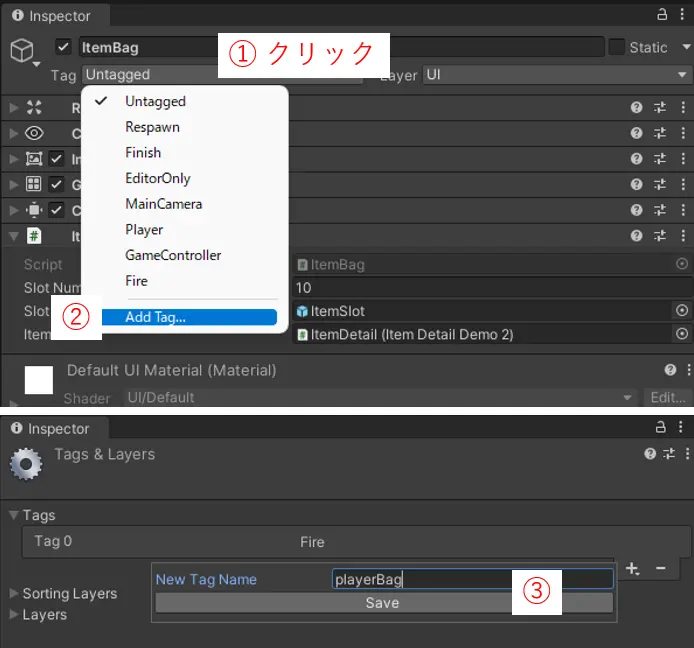
そして「Canvas/ItemBag」オブジェクトのタグを「playerBag」に変更します。
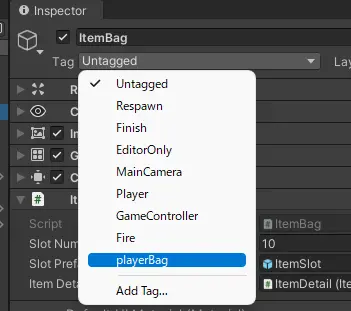
実行して宝箱に近づいてください。自動的に宝箱が開くことが確認できると思います。

そして宝箱にコンポーネントの「Box Contents」に今まで作成してきたアイテムを追加してください。
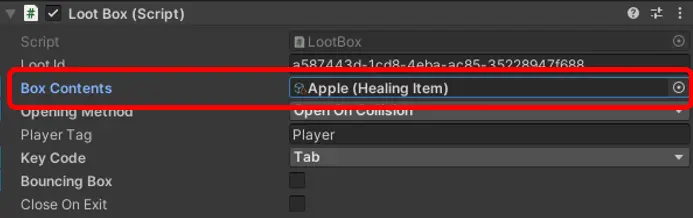
シーン上のInventoryTestを非アクティブにしたあと、再度宝箱に近づいてみて下さい。ゲーム開始時の持ち物は空ですが、宝箱を開けるとアイテムが一つ獲得できるはずです。